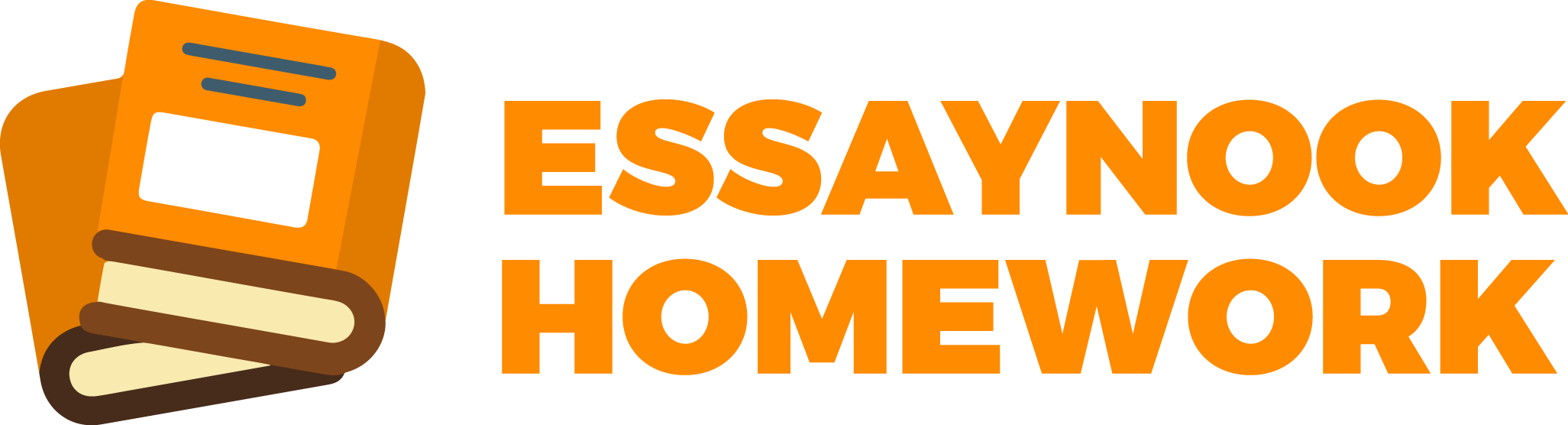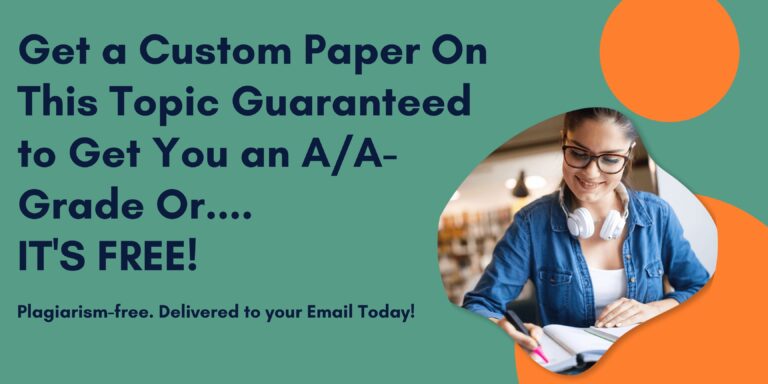For the exercise below, we will again work with the Superstore file(attached)
Please do the following in Tableau:
1. Open the application
2. On the main screen, go to the Connect pane on the left. Go to the bottom and connect to Sample-Superstore.
3. Complete the process of opening the file in Tableau.
4. Now we are going to build a few things in Tableau. The first one will give us Sales by Sub Category. To start, find the Sales field on the left side of your screen. It should be under the Measures section at the lower part of the left pane. Drag it to the Columns section at the top of the screen. It should show you a solid bar in the display as we are currently only looking at a single dimension.
5. Next, we want to break this single dimension into categories (a second dimension). So we will find Sub-Category and drag it into the Rows section. That should give you a two-dimensional bar chart that shows Sales by Sub-Category.
6. But what if we also wanted to see Profits by Sub-Category? We can do that too. Just find the Profit field and drag it to the Columns section right next to Sales. You will get two bar charts, one that shows Sales by Sub-Category and a second, to the right that shows Profits by Sub-Category.
7. That might not be the best way to display this since the user has to match each Sub-Category across two bar charts. What if we could combine the charts? To do that, Undo the second bar chart by clicking the back arrow at the upper left of the screen.
8. Now take the Profit field and drag it to the bottom of the display where the word Sales appear. When you get close to Sales, you will see two boxes. When you drop the word Profit, on to Sales, you will combine the two bar charts.
9. Let’s do one more thing. Go back to the single Sales bar chart by clicking the back arrow to undo what you have just done. You should be back to the single bar chart. This shows us Sales but we might want to see if the Profit on those sales matches the sales. You might sell a good deal of a product (making overall Sales high) but the profits might not be good for that Sub-Category.
10. Find Profit on the left side and drag it to the Color tab under the Marks section in the middle of the screen. What this will do is apply color indicating the profit level of each of the Sub-Categories. The size of the bar indicates the overall level of sales for that Sub-Category. The color of the bar, regardless of the size, indicates whether the Sub-Category was profitable.
11. To get a little more specific, once again, drag Profit over to the Marks section and, this time, drop it onto the Label shelf. Then you can see the exact levels of profitability for each of the Sub-Categories.
Save your worksheet (File / Save) and submit it as this week’s submission.
For the exercise below, we will again work with the Superstore file(attached) Pl
May 10, 2024