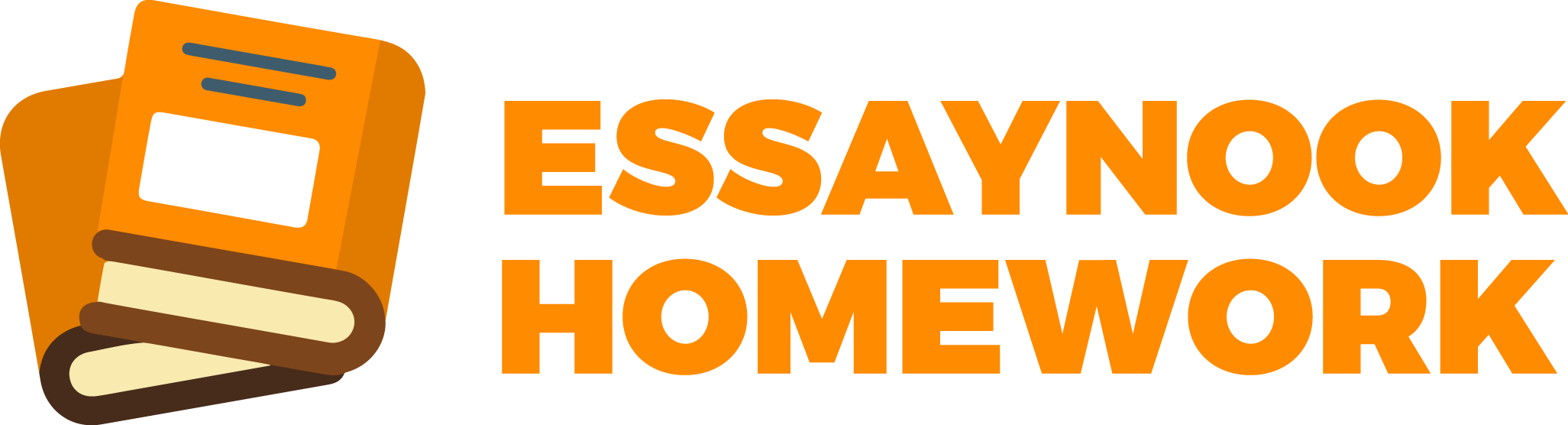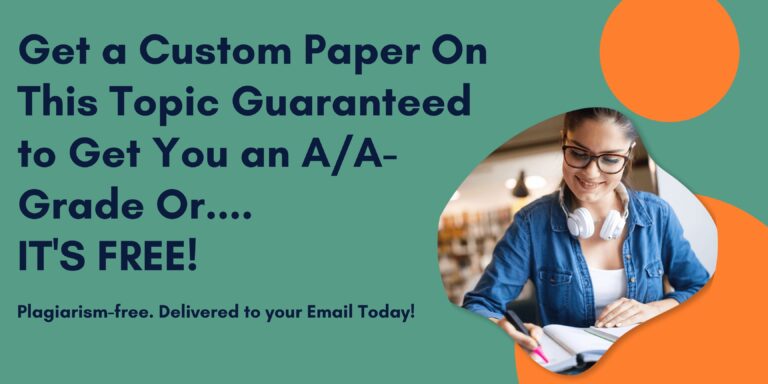The file you would do the work on is submitted below as well as the file with the instructions
You work in the office of Orlando’s Premiere Appliance Warehouse. Part of your job is to keep track of all pending sales orders and use this information to help your sales schedule deliveries as soon as all items needed for the order are in stock. This Excel file is kept on the company server so all salespersons (Markia, Akima, Steve and Juan) can access it. However, the sales staff are not fluent in Excel and have trouble filtering the data to show just the orders that they need to schedule. Documentation Sheet
Enter your name and today’s date on the Documentation sheet.
Pending Orders Status Sheet
To assist the sales staff, create four macros – one for each of the four salespersons (Markia, Akima, Steve and Juan). Each macro should do the following:
Filters the list to show only the salespersons name in the Salesperson column
Filter to shows Yes in the All Items in Stock column
Sorts the results by County in descending order.
The macros should work no matter which cell in the worksheet is selected. (Hint: When recording the macros, the first step should be to click in A5 or any cell in the list.)
After creating the four macros, add a shape or button for each salesperson and assign their macro to the button. (Hint: Place the shapes or buttons near the top of the worksheet around row 3 so they are easy for each salesperson to find. If you use shapes, you can add formatting to make them more appealing to the eye. Label all shapes or buttons clearly.)
Last, create a macro that clears all filters, so the list is reset to show all orders. Add a button or shape to run this macro at the top of the worksheet around row 3 too.
Format the worksheet so it professional looking. For example, you might format the titles using cell styles, format the data in the list, and adjust column widths as needed. Set the sheet to print on 1 page. Add a footer showing “Printed on:” followed by the current date and time.
Save the file as Lastname_Firstname_IP_Macros_Pending_Orders.xlsm.
Important: Don’t forget to change the file type to Excel Macro-Enabled Workbook (*.xlsm) when you save. If you do not, your macros will not be saved!
Grading Rubric
Your work will be graded on the following scale:
Description
Points
Macros recorded to display results for each salesperson (Markia, Akima, Steve and Juan)
40
Button or shape added to run macros for each salesperson.
20
Macro recorded to reset list to show all records.
10
Button or shape added to run Show All records macro.
5
Macro buttons or shapes are labeled clearly and well organized (size, color, etc.)
10
Macros work regardless of which cell is selected when run.
5
Sheet is set to print on 1 page.
5
Footer is added showing “Printed on” followed by current date & time.
5
Total Points
100
Submissions
Attach the Lastname_Firstname_IP_Macros_Pending_Orders.xlsm and submit for grading.
The file you would do the work on is submitted below as well as the file with th
April 4, 2024